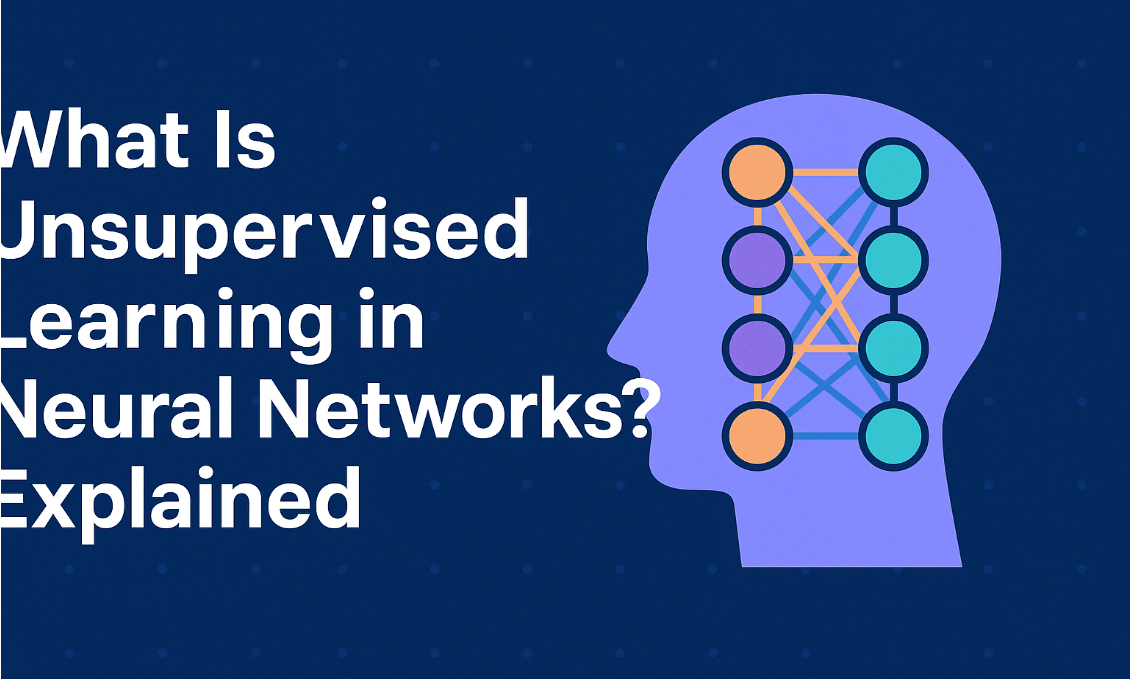(1).png)
Troubleshooting Slow Internet Speeds: A Step-by-Step Guide
Introduction
Slow internet speeds can be frustrating and hinder productivity. If you're experiencing sluggish connections, don't despair. This guide will walk you through troubleshooting steps and provide recommendations for improving your internet performance.
Step-by-Step Troubleshooting
Check Your Internet Connection:
Physical Connection: Ensure your modem or router is properly connected to your computer or network devices.
Power Cycle: Restart your modem and router to refresh the connection.
Check Wi-Fi Signal: If using Wi-Fi, move closer to your router or try connecting directly with an Ethernet cable for a stronger signal.
Run a Speed Test:
Online Tools: Use reliable speed testing websites like Speedtest.net or Fast.com to measure your download and upload speeds.
Compare Results: Compare your results to your internet service provider's advertised speeds.
Check for Network Congestion:
Peak Usage Times: Avoid using the internet during peak usage times (e.g., evenings, weekends) when network traffic is higher.
Contact Your ISP: If you suspect network congestion, contact your internet service provider to inquire about any known issues.
Update Network Drivers:
Outdated Drivers: Outdated network drivers can cause performance problems.
Check for Updates: Visit your computer manufacturer's website or use Windows Update to check for the latest network driver updates.
Scan for Malware:
Malicious Software: Malware can slow down your internet connection.
Antivirus Scan: Run a thorough antivirus scan to detect and remove any malicious software.
Optimize Your Router Settings:
Firmware Updates: Ensure your router's firmware is up-to-date.
Channel Selection: Choose a less crowded Wi-Fi channel to reduce interference.
Quality of Service (QoS): If your router supports QoS, prioritize bandwidth for specific devices or applications.
Limit Background Processes:
Resource-Hungry Apps: Close unnecessary programs and applications running in the background that may consume bandwidth.
Task Manager: Use your computer's task manager to identify and close resource-intensive processes.
Recommended Tools
Speedtest.net: A popular online tool for measuring internet speed.
Fast.com: A simple and fast speed test from Netflix.
Wi-Fi Analyzer Apps: For Android and iOS devices, these apps can help you find the best Wi-Fi channel and identify interference.
Malwarebytes: A reputable antivirus and anti-malware software.
Conclusion
By following these troubleshooting steps and using recommended tools, you can effectively diagnose and address slow internet speeds. Remember to regularly update your network drivers, optimize your router settings, and be mindful of background processes to maintain optimal internet performance.
FAQs: Troubleshooting Slow Internet Speeds
Q: What are some common causes of slow internet speeds?
A: Common causes include network congestion, outdated drivers, malware infections, hardware issues, and router configuration problems.
Q: How can I run a speed test to measure my internet speed?
A: You can use online tools like Speedtest.net or Fast.com to conduct a speed test.
Q: What should I do if my internet speed is significantly slower than advertised by my ISP?
A: Contact your internet service provider to report the issue and inquire about potential solutions.
Q: How can I optimize my router settings for better performance?
A: Ensure your router's firmware is up-to-date, choose a less crowded Wi-Fi channel, and consider using Quality of Service (QoS) settings to prioritize bandwidth for specific devices or applications.
Q: Are there any software tools that can help improve internet speed?
A: While there are some software tools that claim to improve internet speed, their effectiveness can vary. It's often more effective to address underlying issues like network congestion, malware, or outdated drivers.
Q: What should I do if I suspect malware or viruses are affecting my internet speed?
A: Run a thorough antivirus scan to detect and remove any malicious software. You may also want to consider using a dedicated anti-malware tool.
Q: Can hardware issues cause slow internet speeds?
A: Yes, hardware problems like faulty network cables, damaged modems, or outdated hardware can contribute to slow internet connections.
Q: Is it normal for internet speeds to fluctuate throughout the day?
A: Yes, it's common for internet speeds to vary depending on network traffic and other factors. However, if you consistently experience slow speeds, it may be worth investigating the underlying causes.
Q: Can using a VPN affect internet speed?
A: Yes, using a VPN can sometimes slow down your internet connection, especially if the VPN server is located far away.
Q: When should I consider contacting my internet service provider for assistance?
A: If you've tried troubleshooting steps and are still experiencing slow internet speeds, it's a good idea to contact your ISP for further assistance. They may be able to diagnose and resolve issues that are beyond your control.