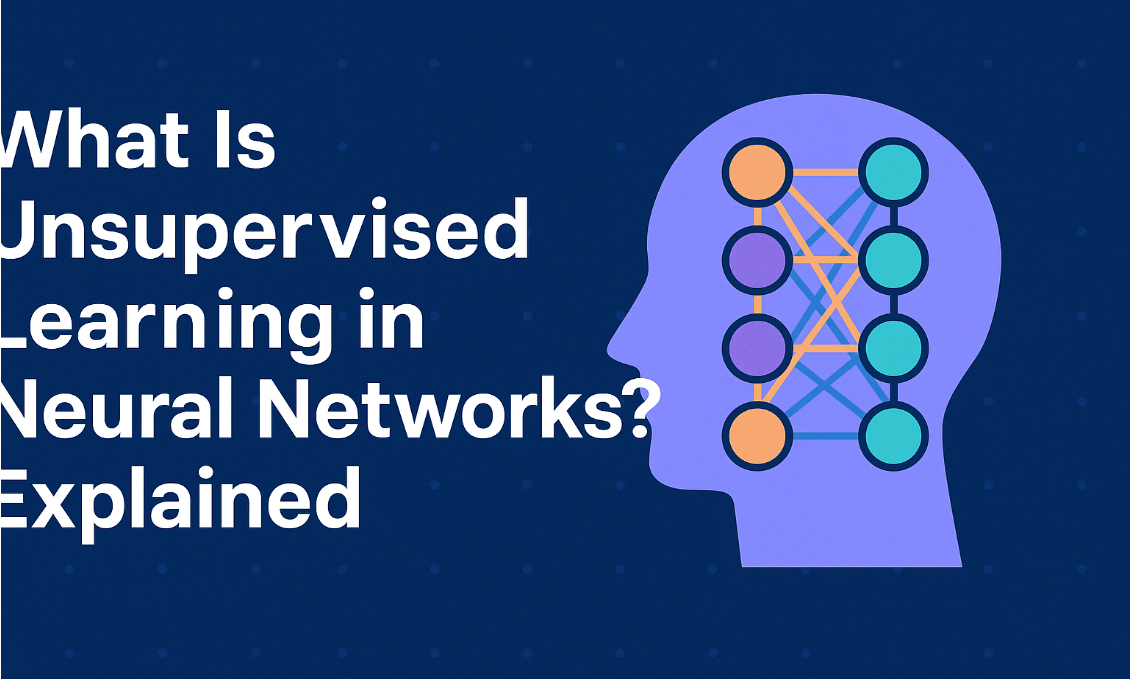.png)
Is Your Laptop Running Slow? Here’s How to Diagnose and Fix Performance Issues
Introduction
We’ve all been there—you're trying to get some work done or binge-watch your favorite show, and suddenly your laptop decides to slow to a crawl. It can be incredibly frustrating, especially when you have things to do. In this guide, we’ll explore the common reasons your laptop might be lagging and provide practical steps to get it back to its speedy self.
Common Causes of Slow Performance
1. Insufficient RAM
One of the main culprits behind slow performance is insufficient RAM (Random Access Memory). If you’re running multiple applications at once and your laptop only has 4GB of RAM, you might start to notice some sluggishness.
Tip: Upgrading to at least 8GB of RAM can make a noticeable difference, especially if you multitask often.
2. Cluttered Hard Drive
Over time, your hard drive can get bogged down with unnecessary files—think old downloads, duplicate files, and applications you no longer use. This clutter can slow down your laptop’s performance.
Solution: Use built-in tools like Disk Cleanup (on Windows) or third-party software to tidy up your hard drive.
3. Outdated Software
Running outdated software can not only slow your laptop down but can also expose you to security risks. Regular updates are essential.
Action Item: Set reminders to check for updates or enable automatic updates for your operating system and software.
4. Malware and Viruses
Unfortunately, malware can sneak into your system and hog your laptop’s resources, causing everything to slow down.
Preventive Measure: Invest in good antivirus software and schedule regular scans to keep your system clean.
5. Overheating
Is your laptop feeling hot to the touch? Overheating can lead to performance throttling, where your laptop intentionally slows down to avoid damage.
Quick Fix: Make sure your laptop’s vents are clear of dust. Using a cooling pad can also help maintain a lower temperature.
6. Hardware Issues
If your laptop makes strange noises or crashes frequently, it might be a sign of hardware failure. This can definitely cause performance issues.
Next Steps: Run diagnostic tools to check your hardware health, or consult a technician if you suspect a problem.
Troubleshooting Steps
1. Check Task Manager
When your laptop is slow, the first place to look is the Task Manager. This handy tool shows you which applications are using the most resources.
How-To: Press Ctrl + Shift + Esc to open Task Manager and see what’s hogging your CPU or memory.
2. Scan for Malware
If you suspect malware, don’t wait! Run a full system scan with your antivirus software to catch any unwanted programs.
3. Clean Up Your Hard Drive
Cleaning up your hard drive can free up valuable space and improve performance. Consider deleting old files or using tools designed for this task.
4. Update Software
Make it a habit to regularly update your software. This not only boosts performance but also keeps your system secure.
5. Check for Hardware Issues
Use built-in diagnostic tools to check your hardware. If anything seems off, it’s best to consult a professional.
6. Consider Upgrading Hardware
If your laptop is still sluggish after all this, it might be time for an upgrade. Adding more RAM or switching to an SSD can significantly enhance performance.
Additional Tips for Performance Improvement
- Close Background Programs: Only keep the programs you need open to conserve resources.
- Disable Startup Programs: Prevent unnecessary apps from starting up when you boot your laptop.
- Optimize Power Settings: Adjust your power settings for better performance when plugged in.
- Use a Cooling Pad: This can help keep your laptop cool and running smoothly.
FAQs
Q. Why is my laptop running slow?
A. There can be multiple reasons, including insufficient RAM, a cluttered hard drive, outdated software, and more.
Q. How can I check my laptop's RAM?
A. Open the Task Manager (Ctrl + Shift + Esc) and navigate to the Performance tab to see your RAM usage.
Q. What should I do if my laptop overheats?
A. Clean the vents with compressed air, use a cooling pad, and ensure it's on a flat surface.
Q. How often should I update my software?
A. Aim to check for updates at least once a month or enable automatic updates for essential software.
Q. When should I consider upgrading my hardware?
A. If you’ve tried all the troubleshooting steps and your laptop is still slow, it may be time to consider hardware upgrades.
Conclusion
Don’t let a slow laptop get you down! By identifying the root causes and following these troubleshooting steps, you can improve your laptop’s performance significantly. Regular maintenance and timely updates are key to keeping your device running smoothly. If you have any questions or tips of your own, feel free to share in the comments!