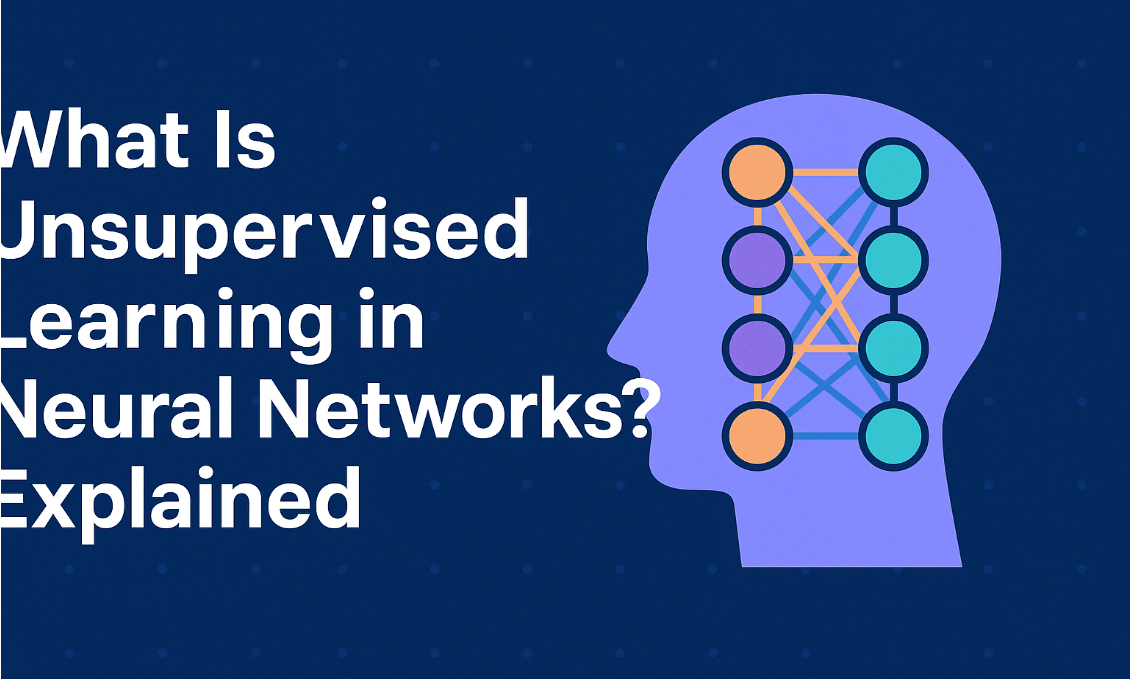(1).png)
Troubleshooting Software Glitches and Errors: A Step-by-Step Guide
Introduction
Software glitches and errors can be frustrating and disruptive. Whether you're dealing with a frozen application, unexpected crashes, or other issues, understanding common troubleshooting techniques can help you resolve problems efficiently. In this guide, we'll provide practical solutions and advise on when to seek professional help.
Common Troubleshooting Techniques
Restart Your Computer: Often, a simple restart can resolve minor software glitches.
Check for Updates: Ensure your operating system, software applications, and drivers are up-to-date with the latest patches and updates.
Close Background Programs: Close any unnecessary programs running in the background that may be conflicting with the problematic software.
Clear Cache and Cookies: Clearing your browser's cache and cookies can help resolve issues related to web applications.
Scan for Malware: Malware can cause software instability. Run a thorough antivirus scan to detect and remove any malicious software.
Uninstall and Reinstall: If the problem persists, try uninstalling the problematic software and reinstalling it.
Check for Compatibility Issues: Ensure the software is compatible with your hardware and operating system.
Consult Online Forums and Communities: Search online forums and communities for similar issues and potential solutions.
Contact Software Support: If you're unable to resolve the problem, contact the software developer's support team for assistance.
When to Seek Professional Help
While many software glitches and errors can be resolved independently, there are instances when seeking professional help is advisable:
Severe Data Loss: If you've lost important data due to a software issue, consult a data recovery specialist.
Complex Technical Problems: If you're unable to resolve the issue despite following troubleshooting steps, a professional technician may be able to diagnose and fix the problem more efficiently.
Recurring Issues: If the same problem keeps occurring, it may indicate a deeper underlying issue that requires expert attention.
Conclusion
By following these troubleshooting techniques and understanding when to seek professional help, you can effectively resolve many software glitches and errors. Remember to keep your software updated, be cautious of malware, and consult online resources or software support when needed.
FAQs: Troubleshooting Software Glitches and Errors
Q: What are some common causes of software glitches and errors?
A: Common causes include outdated software, conflicts with other programs, hardware issues, and corrupted files.
Q: How can I identify the source of a software problem?
A: Try troubleshooting steps like restarting your computer, updating software, closing background programs, and checking for malware. If the problem persists, try uninstalling and reinstalling the software.
Q: When should I seek professional help for software issues?
A: If you've tried troubleshooting steps and the problem persists, or if you've lost important data due to a software glitch, it's advisable to seek professional assistance.
Q: Can hardware problems cause software issues?
A: Yes, hardware problems like faulty RAM, failing hard drives, or overheating can contribute to software instability.
Q: How can I prevent future software issues?
A: Keep your software and operating system up-to-date, avoid downloading software from untrusted sources, and regularly back up your important files.
Q: What should I do if I'm unable to resolve a software issue myself?
A: Contact the software developer's support team or seek help from a professional technician.
Q: Are there any online resources or communities where I can get help with software troubleshooting?
A: Yes, there are many online forums and communities dedicated to providing technical support and troubleshooting advice for various software applications.
Q: Can software conflicts cause errors?
A: Yes, conflicts between different software programs can lead to glitches and errors. Try closing unnecessary programs and ensuring they are compatible with each other.
Q: Is it safe to download software from unknown sources?
A: No, downloading software from untrusted sources increases the risk of malware infection. Stick to reputable websites and app stores.
Q: How can I prevent data loss due to software issues?
A: Regularly back up your important files to an external hard drive or cloud storage to protect against data loss in case of software failures or crashes.