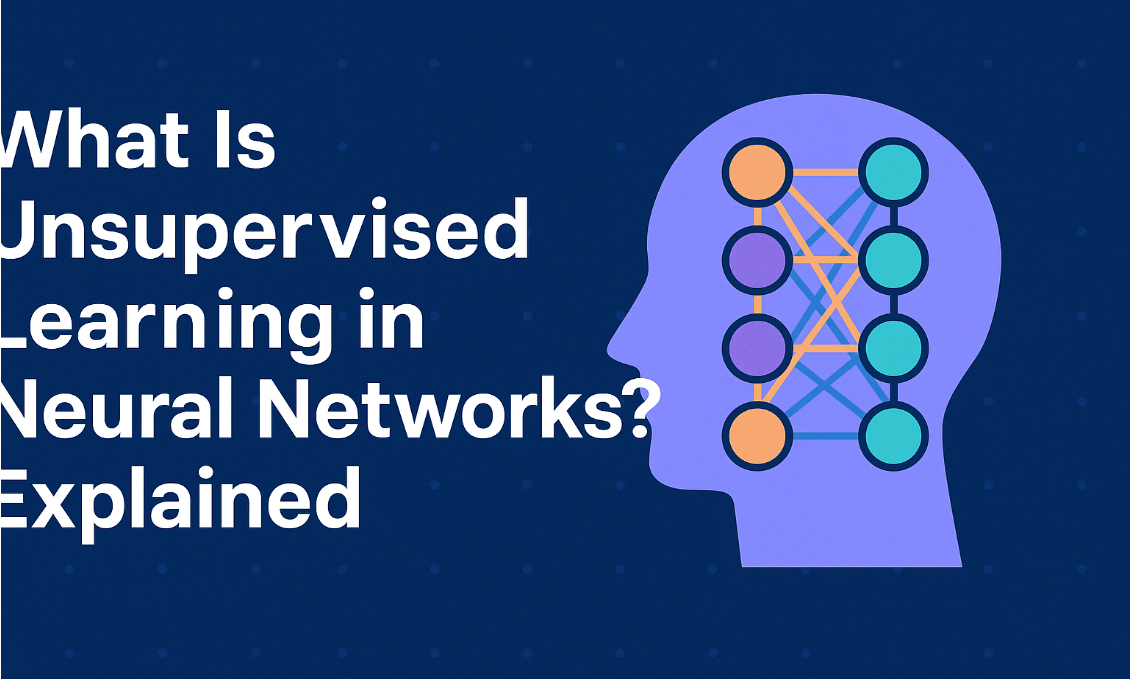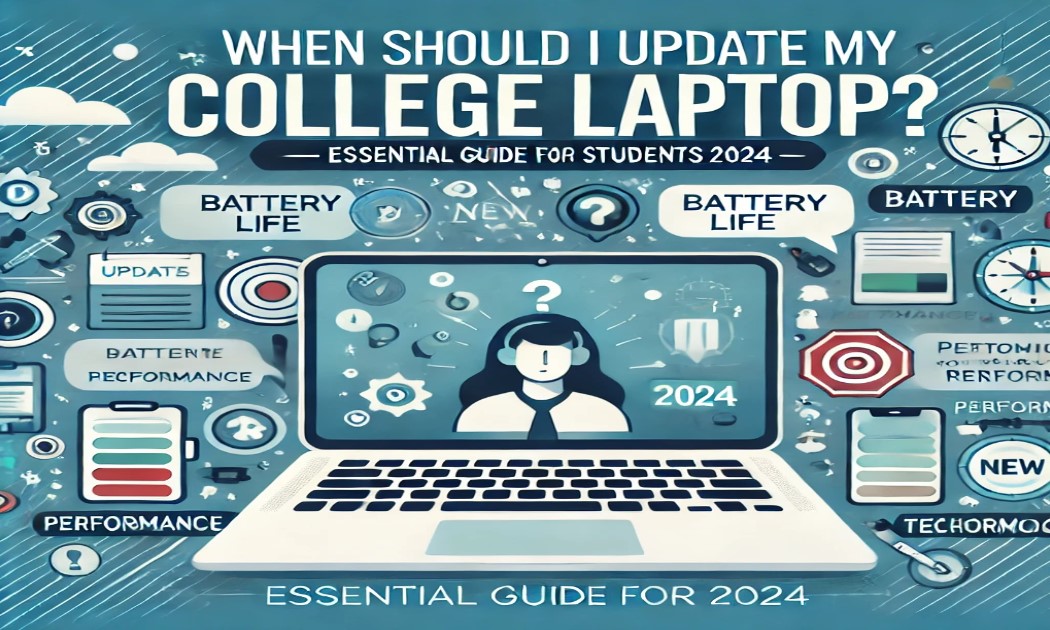
When Should I Update My College Laptop? A Comprehensive Guide for Students
As a college student, your laptop is one of your most essential tools, whether it’s for taking notes, researching, coding, or simply staying connected. However, knowing when to update or replace your laptop can be challenging. Let’s dive into what factors to consider, from performance issues to compatibility needs, and discover the pros and cons of upgrading versus replacing.
History of Laptops in Education
Laptops have been a staple in education since the early 2000s, evolving to meet the needs of students across diverse disciplines. Over time, laptops have become lighter, faster, and more affordable. Today, a laptop is indispensable in college settings, with specific models even designed for fields like graphic design, engineering, and computer science. However, as software and hardware technology continue to advance rapidly, laptops age quickly, which raises the question of when a student should consider an upgrade.
Signs It’s Time to Update Your Laptop
1. Performance Lag and Slow Boot-Up Times
- One of the most telling signs that it’s time for an update is a slowdown in performance. If you notice apps crashing, long boot-up times, or a lag when opening multiple tabs or programs, it might be time for an upgrade.
2. Compatibility with Software and Operating Systems
- Many classes and assignments require software that might not be compatible with outdated operating systems or hardware. For example, if your laptop can’t run the latest version of Windows or MacOS, this limits the software you can install and use efficiently.
3. Battery Life Deterioration
- If you find yourself constantly searching for a power outlet, it could mean your laptop battery is deteriorating. While you can replace a laptop battery, an overall sluggish device might mean it’s more practical to invest in a new machine.
4. Storage Issues
- Running out of storage space can be frustrating. If your hard drive or SSD is full and you cannot install necessary software or store files, upgrading storage or considering a new laptop might be the solution.
5. Lack of Modern Connectivity Options
- Many new laptops feature faster USB-C ports, Thunderbolt connections, and other connectivity options that enhance productivity and connectivity with modern devices. If your laptop is missing these, upgrading can make a difference.
Advantages of Upgrading vs. Replacing
Advantages of Upgrading:
Cost-Effective: Upgrading certain parts (like the RAM or SSD) can be significantly cheaper than buying a new laptop.
Extended Lifespan: Boosting your laptop’s performance through upgrades can extend its life by a couple of years.
Environmentally Friendly: Replacing parts instead of the entire laptop reduces e-waste.
Advantages of Replacing:
Future-Proofing: A new laptop will likely come with the latest technology, making it compatible with future software and updates.
Improved Battery and Portability: Newer laptops are lighter, more compact, and generally have longer-lasting batteries.
Warranty and Reliability: New laptops often come with warranties, ensuring that you’re covered in case of any hardware failures.
When to Consider an Upgrade
If you’re experiencing issues mainly with performance, upgrading can be a smart, cost-effective option. Here are some ways to boost performance:
Increase RAM: Upgrading RAM can significantly enhance multitasking and the speed of opening apps and running large programs.
Switch to an SSD: Switching from an HDD to an SSD can dramatically improve boot times and file access speeds.
Replace the Battery: If your laptop's only major issue is battery life, consider purchasing a new battery instead of an entirely new device.
Update Software: Sometimes a simple software update or clean installation can resolve software-related slowdowns.
When to Consider Replacing
While upgrading parts is useful, there are times when a full replacement is the better choice:
Incompatibility with Essential Software: If you cannot install or run essential software for your coursework, it’s time for a new laptop.
Frequent Crashes and Hardware Failures: If your laptop frequently crashes or overheats, this can hinder productivity and is often a sign of failing hardware.
Old Age (5+ Years): Laptops older than five years often lack compatibility with newer software and updates.
Field-Specific Needs: If you are in a tech or creative field, such as computer science or design, outdated specs might hinder your ability to use high-performance programs like CAD software or the Adobe Suite.
Courses for Enhancing Your Tech Knowledge
Staying updated on basic tech knowledge can help you make informed decisions about upgrading or replacing your laptop. Here are some valuable online courses:
Computer Hardware and Networking Basics (Coursera): Learn the fundamentals of hardware and networking to make informed upgrade decisions.
Laptop Maintenance and Repair (Udemy): Discover practical skills for troubleshooting and upgrading laptops.
PC and Laptop Building (edX): Great for learning about computer hardware components and DIY upgrades.
Introduction to Computer Science (Harvard’s CS50 on edX): Understanding computer science concepts helps you grasp how software and hardware interact.
Disadvantages of Frequent Upgrades or Replacements
Disadvantages of Upgrading:
Compatibility Issues: Certain laptops, especially ultra-thin or proprietary models, limit your ability to upgrade components.
Costs Can Add Up: While upgrading seems cheaper initially, continuous upgrades can sometimes cost nearly as much as a new laptop.
Disadvantages of Replacing:
Higher Cost: Buying a new laptop is a more significant upfront investment.
Data Migration: Moving data and files from your old laptop can be time-consuming and requires proper backup.
Difference Between Upgrading and Replacing
Upgrading involves improving specific components of your laptop, like RAM, storage, or the battery. It’s cost-effective and a good option if your laptop is only a few years old and compatible with necessary upgrades.
Replacing means buying a new laptop. It is ideal when compatibility, performance, or age limitations make your current device insufficient.
Results of Keeping Your Laptop Updated
Keeping your laptop up-to-date enhances productivity, improves compatibility with new software, and reduces frustrations that come from outdated tech. It ensures smoother performance for academic tasks and supports an uninterrupted workflow for research, projects, and studies.
Problem-Solving Example: Choosing to Upgrade or Replace
Scenario:
Sarah is a third-year computer science student. Her laptop is three years old and starting to lag. She’s considering upgrading her RAM and switching to an SSD to improve performance. However, she’s also concerned her laptop might not last through her senior year.
Solution:
Given that her laptop is only three years old, upgrading RAM and adding an SSD would likely improve her experience without the need for a new purchase. Additionally, she’ll save money and can reevaluate replacement options in her final year.
Final Thoughts: Deciding When to Update Your College Laptop
Ultimately, the decision to upgrade or replace a college laptop depends on the specific challenges you face and your budget. By understanding the signs of an outdated laptop, the benefits of upgrading, and the advantages of investing in a new device, you’ll be able to make an informed decision that supports your academic goals and budget.
FAQs
Q. How often should I update my college laptop?
A. It depends on the laptop's performance, age, and compatibility with essential software. Most students should consider updating or replacing their laptop every 3-5 years.Q. What are signs that I need to replace my college laptop?
A. Signs include frequent crashes, inability to install new software, a deteriorating battery, and overall slow performance that impacts your work or studies.Q. Should I upgrade my laptop or buy a new one?
A. If your laptop is only a few years old and has upgrade options (like RAM or SSD), an upgrade might be cost-effective. However, if it’s outdated or has serious performance issues, replacement could be a better choice.Q. Can I make my old laptop work faster without buying a new one?
A. Yes! Simple upgrades like adding more RAM, switching to an SSD, or reinstalling the operating system can significantly boost speed and performance.Q. What courses can help me learn more about laptop upgrades?
A. Courses on computer hardware, laptop maintenance, and PC building, available on platforms like Coursera or Udemy, are excellent for learning how to upgrade or troubleshoot laptops.Q. What’s the difference between upgrading and replacing my laptop?
A. Upgrading means improving individual components, like storage or memory. Replacing involves purchasing a completely new laptop, which is ideal if the device is too outdated.Following this guide will not only improve your understanding of laptop maintenance but will also help you determine the best time to make a change. A well-functioning laptop can make your college journey smoother, allowing you to focus on learning and achieving your best.